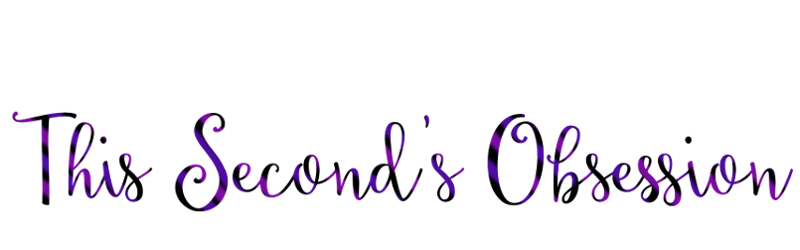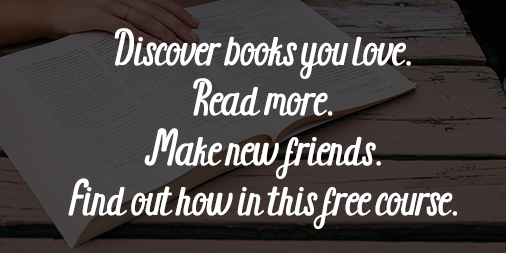It’s relaunch day!
Today I’m thrilled to be relaunching The Second’s Obsession!
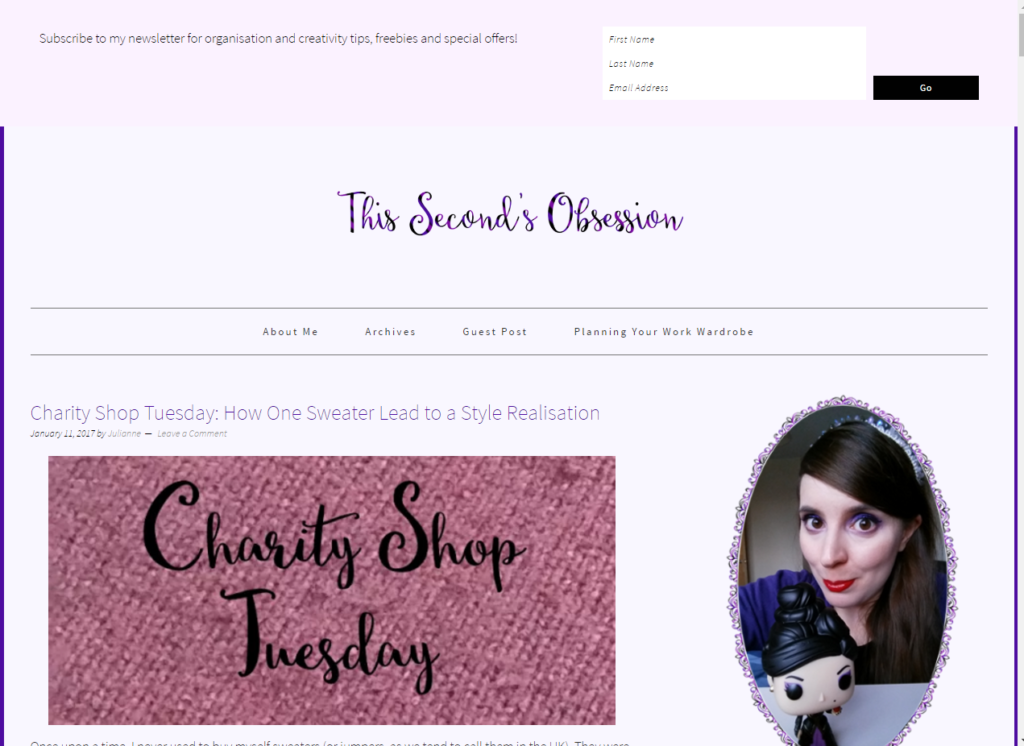
After nearly ten years on Blogger I decided that I had definitely exhausted the capabilities of the platform, and so I have moved to self-hosted WordPress. Blogger served me well for most of that time and I would still recommend it if:
- You are just starting out with blogging and aren’t sure whether it’s for you – you can try it through your existing Google account and it’s completely free.
- You are a committed hobby blogger – you can still use your own domain name if you wish, and you can make your blog look pretty good if you put the time in. Lots of my friends have done this.
- You are happy with the simple template options available, are willing to do the CSS coding necessary to make it look more fancy, and/or pay a designer for a more elegant template.
- You backup the whole blog regularly – Blogger are noted for occasionally deleting blogs for no apparent reason. In ten years, over the lifespan of four different blogs, this never happened to me, but it was always something I was worried about. Of course, you should always back up your blog frequently, even if you’re self-hosting!
I decided to move because:
- I was tired of the limitations and the inelegance of the Blogger templates. Blogger themselves haven’t released any new templates for years and I didn’t want to buy one from a designer when I might as well get a WordPress one for a similar price. This was the biggest factor for me as otherwise I was pretty happy with the service I’d gotten (for free!) from Blogger.
- I also wanted to launch a personal portfolio website, and my vision for it doesn’t look much like a Blogger blog at all. I figured I could do the whole thing on the one hosting account – more on this later!
- I was curious about how all the blogs I admired worked on the back end.
- I wanted to be able to put WordPress experience on my CV.
How I Did It
When I started researching installing multiple instances of WordPress on one host – as I have two blogs to move along with the portfolio site – the most intriguing option was WordPress Multisite. It sounded like the simplest solution for me. One install, a few tweaks to the code, and I could set up as many sites as I wanted through the dashboard, and a domain mapping plugin would allow me to make each site look like it was on its own domain.
I say ‘It sounded like the simplest solution for me’ for two reasons:
- I had no previous experience of self-hosting WordPress. I only had a faint notion of what I was getting into. Adding another half-dozen steps to the set-up was not going to put me off.
- I was starting from scratch. When I read about it, most of the people who were daunted by the prospect of setting up a Multisite already had existing sites they would have to move.
- I am good with computers. I’m not sure if it’s a natural talent, or something I picked up from my Dad when he was studying for his MSc in Computing, but I understand the basics well enough not to be put off by new stuff. My motto is ‘I’ll just Google it and give it a go’.
- On that note, I’m really good at Googling for answers to problems and I have the patience to read multiple tutorials and compare them, and Google any terminology that I don’t understand.
If all this stuff sounds terrifying to you then you’re probably better off going for managed hosting so someone else will deal with all the tech.
Step One
The first thing I needed to do was choose a host. After reading a lot of tutorials I decided to go with Bluehost, as they are recommended by the vast majority of tutorial creators. This may be partly because you can sign up as an affiliate. I mean, that link I posted above is an affiliate link. I want in on that action. But they seem to be popular with many actual developers because there are lots of tutorials specifically for Bluehost users, and plenty of the tutorials I read that didn’t have ‘Bluehost’ in the title mentioned them later on or had screenshots from the Bluehost cPanel.
Step Two
I installed WordPress using the one-click install. Unfortunately I got it wrong and installed to the www. instead of the domain without the www. so I had to delete it and do it again. Then I found I’d messed something else up. I honestly can’t remember what it was now, but it was such a basic install error I decided to delete and start again rather than spend time reading tutorials to learn how to fix it. In total I reinstalled WordPress three times to get it set up correctly for Multisite. This is why you should read multiple tutorials. The quality and detail varies and the writers sometimes give you the steps in a slightly off order. The current fashion for not displaying timestamps on posts can also be a problem as you have no idea which post is the most up to date.
Step Three
I set up Multisite. I highly recommend wpmudev’s WordPress Multisite Masterclass but Google and read some other tutorials as well. You will find that a lot of them are aimed at people who are going to sell WordPress managed hosting to other people, so if you’re just setting up a network for your personal use you can skip bits but be careful to read enough that you actually understand what you’re doing.
I also watched most of the WordPress Essential Training course on Lynda.com, which doesn’t mention Multisite but does provide a good general grounding in the principles underlying how WordPress works. I watched most of it, not all of it, because some of it is a bit too basic for someone who has used a CMS before, and I found myself getting bored, scanning the transcript and hitting the skip button, but I would otherwise recommend it if you have a Lynda.com membership.
Step Four
I wasted a lot of time umming and ahhing about themes. I decided pretty much the first time I saw it that I wanted the theme I ended up going with, but it took two days for me to convince myself to spend the money (I hate spending money). In the end, my argument went like this:
The whole point of moving to WordPress is that you end up with blogs that look more professional than they did on Blogger. If you start with the best free theme you’ve found so far then it will NOT look more professional than Blogger.
and
It’s daft to say you’ll buy it in a few months when you’ve made some more money from Planning Your Work Wardrobe. You can afford to buy it now, so there’s no loss. It’s a one-off price, not a subscription. And you can use it on all your blogs!
Thus convinced, I bought the theme and proceeded to install it and set it up how I wanted it – appearance, widgets, custom CSS, etc.
WARNING: If you plan on domain mapping using the WordPress MU Domain Mapping plugin, do the appearance set-up for your blog before domain mapping – it breaks the live preview.
Step Five
Now for the most tedious bit of the whole process! Importing my posts and pages from Blogger was quick and easy, but assigning them all to categories (and unassigning ‘Uncategorised’), checking every blog post for links that pointed to Blogger, and correcting any formatting/photo errors was phenomenally dull. It takes ages. The more posts and pages you have the longer it will take.
I blasted the Hamilton soundtrack and forced myself to do it all in one day. It took hours, but it’s over and I know more of the Hamilton lyrics by heart now!
Step Six
Domain mapping time! This is a bit scary, but oh god, was it satisfying to have it done! There was a scary bit where this blog didn’t load for a few minutes at either domain, but then it appeared and I played ‘Everything is Awesome’ five times to celebrate.
Again, read multiple tutorials. There is enormous variation between them, because there is variation between hosts and domain registrars. I kept flipping between them to compare. I’m going to repeat the warning above:
WARNING: If you plan on domain mapping using the WordPress MU Domain Mapping plugin, do the appearance set-up for your blog before domain mapping – it breaks the live preview.
Don’t let this put you off domain mapping. Once it’s done, you can still make changes in the same way, but you’ll need to keep hitting save and refreshing your blog in another tab. All it means is that you won’t be able to preview the change you’re making in the same tab. To be honest, I found the live preview was a bit slow anyway, so it’s not a major loss, it was just slightly more convenient when I was still at the colour-picking stage! Other plugins may not have this issue.
And that’s it!
Here we are! Let me know what you think of TSO’s new look!